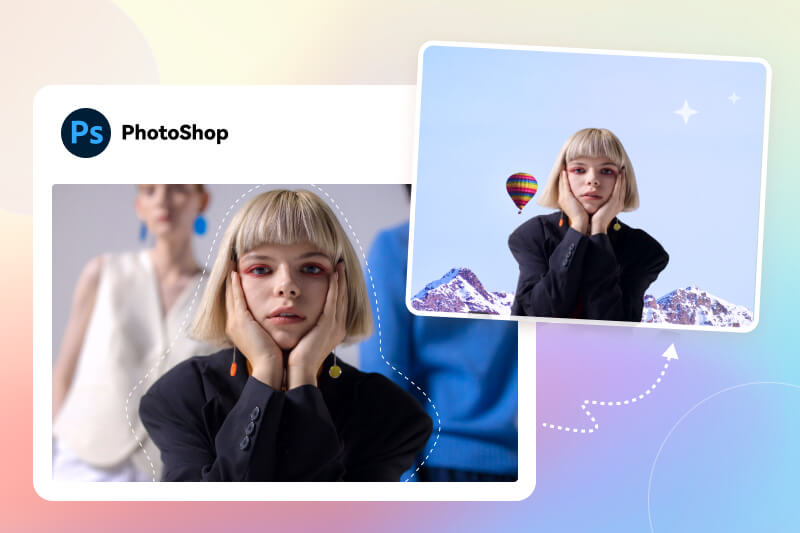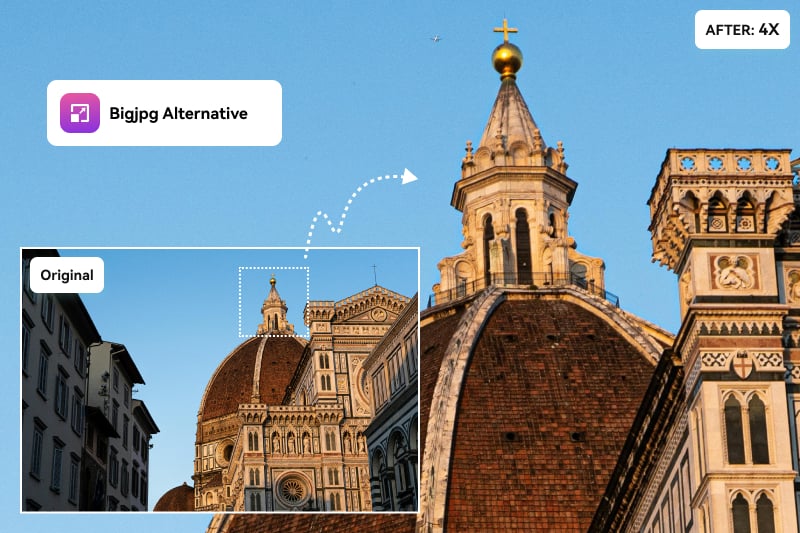Have you ever stumbled upon an image that's just too blurry to make out the details? It's frustrating, isn't it? Thankfully, with the right tools, you can often sharpen and clarify these pixelated images. In this guide, we'll explore 5 best tools to fix a pixelated image and bring those hidden details to light.
You may also like: How to Photoshop Someone Into A Picture [A Step-by-Step Guide with Pictures]
Reading Guide
Part 1: Why are My Pictures Pixelated?
The picture can look pixelated for the following reasons:
Low Resolution: If your image has a low resolution (small dimensions in pixels), zooming in or enlarging it will cause pixelation. The image’s individual pixels become visible, resulting in a blocky or jagged appearance.
Excessive Compression: Compressing an image too much, especially in formats like JPEG, can reduce its quality, leading to pixelation. Over-compressed images lose details and display visible artifacts.
Scaling the Image: Enlarging an image beyond its original size causes the software to “guess” the missing pixels, which often results in poor-quality, pixelated images. Upscaling without advanced methods (such as AI-based tools) tends to make the image look blurry or pixelated.
Wrong File Format: Some formats, like GIFs, are optimized for simple graphics and fewer colors. If you save a high-quality image in such formats, the colors and details may appear pixelated. JPEGs can also degrade after multiple saves.
Display Settings: If you’re viewing the image on a screen with a much higher resolution than the image’s native resolution, it may appear pixelated. For example, small images can look blurry when displayed on 4K or retina displays.
Incorrect Export Settings: When exporting images from design software (like Photoshop, Illustrator, or Canva), using improper settings such as low DPI (dots per inch) or a low-quality export can cause pixelation.
Part 2: 5 Best Tools to Unpixelate Image
In this section, we will introduce 5 best image dipxelizers that helps you make a blurry image clear.
1. AVCLabs PhotoPro AI
Compability: Windows & Mac.
AVCLabs PhotoPro AI is an AI-powered photo editor that help you unpixelate image effortlessly and quickly on your PC. While most solutions are for touching up the whole image, the software permits particial editing by allowing its robust selection tools to choose certain area for improvement. Besides, it features multiple AI-powered tools in one toolkit, whether you want to change the image background, remove unwanted image, generate objects from text, change color, stylize the image, or colorize black and white photos, it gets you covered.
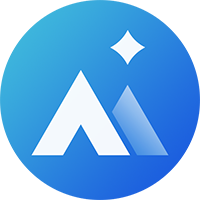
AVCLabs PhotoPro AI
- AI technology for Max. 400% lossless Enlargement
- Remove unwanted elements in the image.
- Replace any existing object with text prompts.
- Instant background removal and replacement.
- Colorize black-and-white photos in one click.
- Fix Blurry human face and bring back details.
- Auto color calibration and correction.
How to Fix a Pixelated Image with AVCLabs PhotoPro AI?
Step 1 Download and launch the AVCLabs PhotoPro AI program.
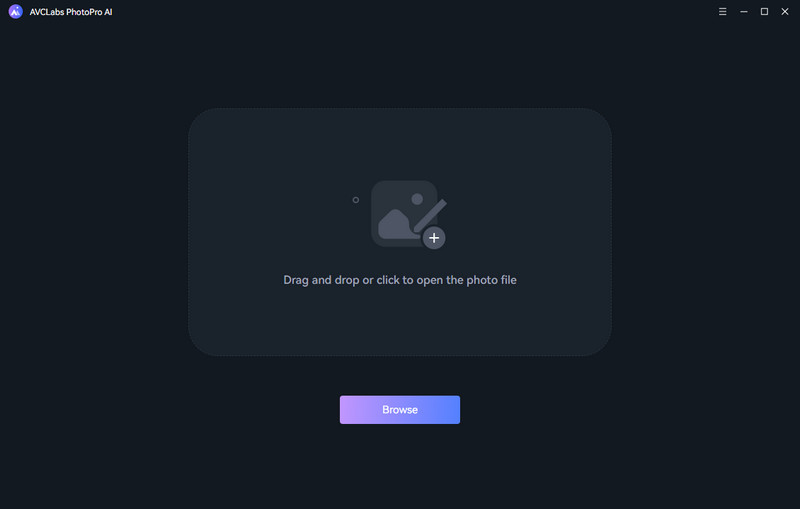
Step 2 Upload a blurry image.
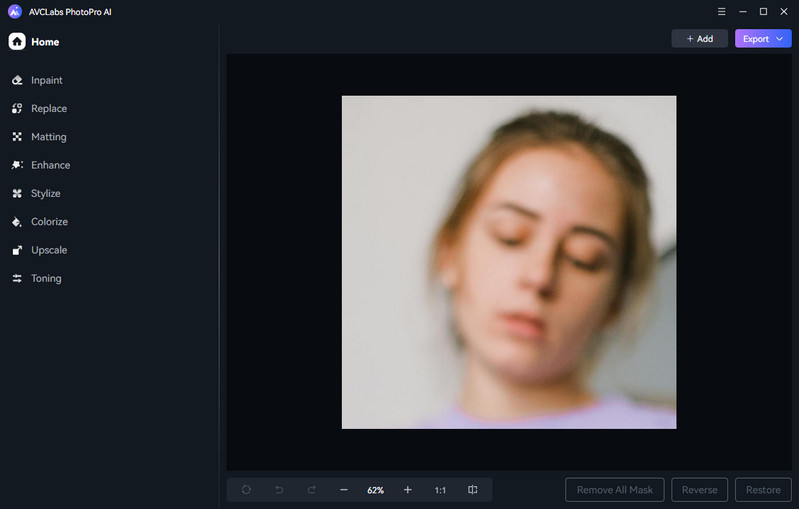
Step 3 Choose the AI Enhance tool. Select the output clarity: Stanard and Ultra Definition. Check the Face Enhancement option if necessary.
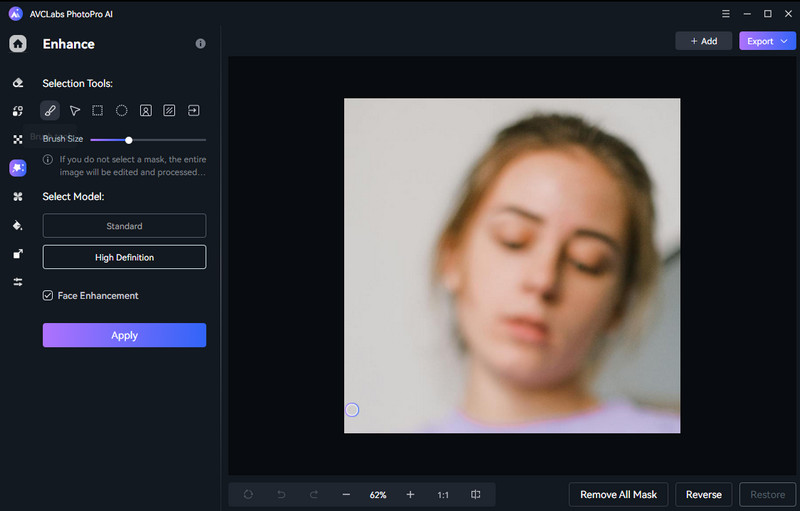
Step 3 Hit Apply and allow the program to unblur a pixelated photo with AI magic.
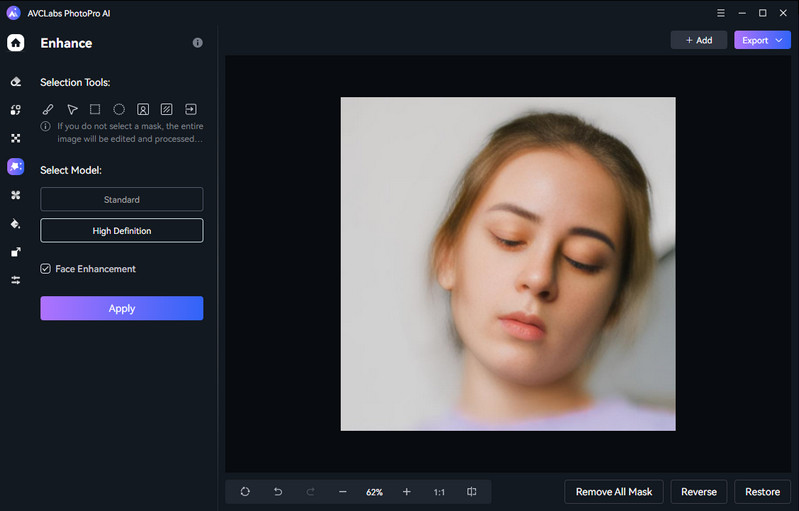
Video Tutorial: How to Unpixelate Image In High Quality Using AI
2. AVC.AI
Visit website: https://avc.ai/Home.
AVC.AI is an online image uspcaler that supports up to 4x lossless enlargement and turn pixelated pictures into high-quality images with clear details, especially pixelated faces. It features a stylish interface and display multiple AI-powered tools on the homepage. The service is credit-based. You can preview the result image witermark for free or apply the enhancement with credits if you are satisfied. The site provides multiple methods on how to earn free credits.
What we like about AVC.AI:
- Upscale pixelated photo in 1x, 2x, 3x, or 4x
- Dedicated model for fixing pixelated faces
- Photo touch-up tools including object removal, background removal, noise reduction, colorizing, color correction
- Support batch processing
- 13 free credits are gifted to new users
Limitations:
- Need a subscription to use the service
How to Fix a Pixelated Image with AVC.AI?
- Step 1 Access AVC.AI website and choose Image Upscaler.
- Step 2 Upload a pixleated image to the image upscaler.
- Step 3 Choose 4X as the upscaling factor, and click Preview. If you are satisfied with the result, just click the Enhance button.
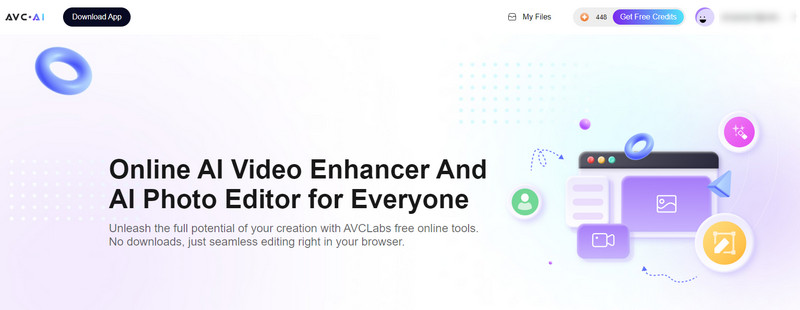
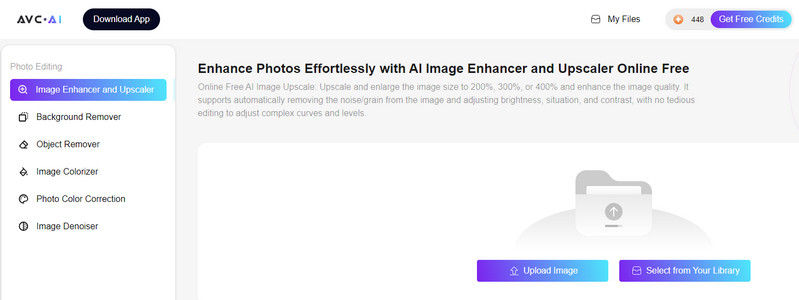
3. Piscart
Visite website: https://picsart.com/ai-image-enhancer/unpixelate-image/
Piscart is an online image depixelizer that helps convert low-resolution, pixelated images to high-resolution, up to 2x or 4K (pro), with just one click. It automatically detects and unpixelates images, and sharpens them. After that, you can choose to download the image in low resolution for free or in high resolution by using credits, or continue editing the image.
What we like about Piscart:
- Comprehensive photo editing platform
- 7-day free trial
Limitations:
- Need to fill out your bank info for free trial
How to Fix Pixelated Image with Piscart?
- Step 1 Access Piscart image dipixelizer.
- Step 4 Upload a pixelated image and the tool will automatically upscale the photo by 2x while removing the pixelation.
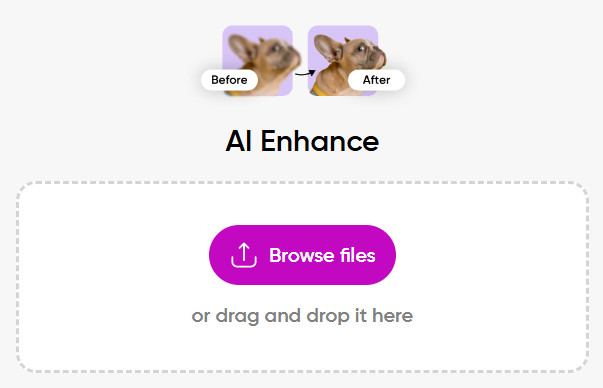
4. media.io
Visit website: https://www.media.io/unpixelate-image.html.
Media.io is one of Wondershare's websites that supports image enhancement. The best part of this website is that it offers three results for you to choose from, each with subtle differences. You can preview the results with a watermark. It requires credits to download the enhanced images, and new users are gifted 3 free credits upon signup. Once the credits run out, you will need to purchase a subscription.
What we like about Media.io:
- 3 enhanced results for selection
- Support batch uploads up to 20 pictures
- Multiple AI tools, including sharpener, restorer, portrait enhancer, upscaler, etc
- 3 free credits upon login
Limitations:
- Limit on file size below 10MB and the resolution below 4000*4000 for upscaling
How to Fix Pixelated Image with Media.io?
- Step 1 Go to media.io's official website and choose Online Tools > Unpixelate Image.
- Step 2 Upload a blurry photo to the website.
- Step 3 The picture pixel remover will automatically clear the blurry image and generate 3 results for your selection.
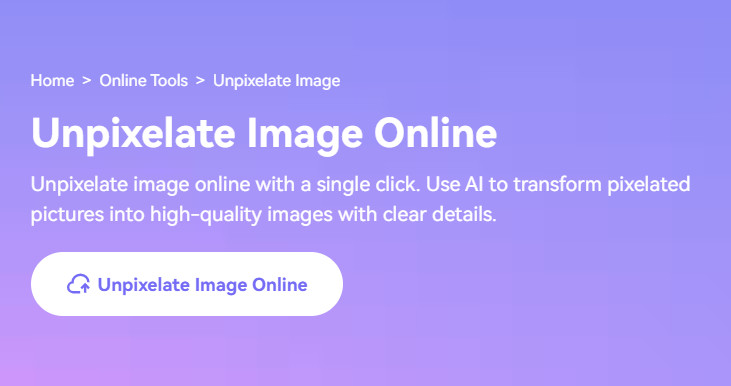
5. YouCam Enhance
Visit website: https://yce.perfectcorp.com/photo-enhance.
YouCam Enhance provides both an online photo enhancer tool and mobile app to get rid of pixelation and make picture clear again with AI. With Youcam Enhance, you can make your pixelated pictures look professional by sharpening details and increasing resolution by 2X automatically. It supports 3 output formats: JPG, PNG and TIFF. 2 credits are required to download the enhanced image without watermarks.
What we like about YouCam Enhance:
- Available via web browser or as mobile apps
- Automatic 2x upscaling by unbluring, sharpening and depixelating
Limitations:
- Requires credits to download watermark-free results
- Maximum output resolution is limited to 4096*4096.
How to Fix Pixelated Image with YouCam Enhance?
- Step 1 Visit the YouCam Enhance online tool and upload a pixelated picture to the Photo Enhancer.
- Step 2 The platform will automatically enhance the image quality by 2x.
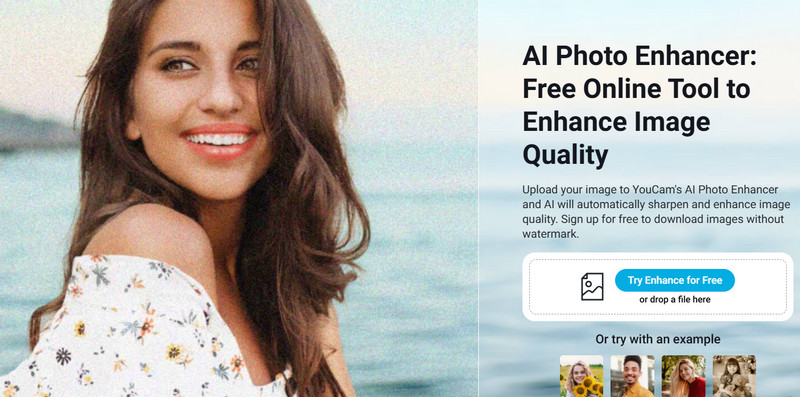
Part 3: Which is the Best Image Depixelizer?
The table below shows a comparison of the 5 picture pixel removers across all metrics:
| Product | Compatibility | Max. Resolution | Highlights | Face Enhancement | Free | Price |
|---|---|---|---|---|---|---|
| AVCLabs PhotoPro AI | Windows & Mac | 8K | Partial editing, feature-rich photo editor, text to image generation, object removal, etc | Yes | Free export with watermark | $39.95/mo |
| Piscart | Online | 64 megapixels | Automatic 2x upscaling, option to edit upscaled image | No | 7-day free trial | $7.5/mo |
| AVC.AI | Online | 8K | Face refinement, upscale from 1x, 2x, 3x, 4x | Yes | 13 free credits | 100 credits at $9.95/mo |
| Media.io | Online | Resolution below 4000*4000 | 3 results, AI tools including restorer, upscaler, enhancer, portrait enhancer, color correction | No | 3 free credits | 100 credits at $8.99/mo |
| YouCam Enhance | iOS/ Android/ Online | 4096*4096 | Mobile app available | No | 5 free credits | 100 credits at $8.00/mo |
The 5 image depixelizers work with different platforms. Online solutions are more convenient, but their have upload limit on image size and batch processing. If you want to upload a large size photo or process a large number of photos in bulk, AVCLabs PhotoPro AI is your best choice. Apart from pixelation removal, it also is packed with 7 other frequently used AI tools for your effortless image editing.
Part 4: FAQs about Unpixelating Image
Is there any way to unpixelate an image?
Yes, there are ways to unpixelate an image. AI-powered tools like AVCLabs PhotoPro AI and AVC.AI can enhance and upscale pixelated images, using advanced algorithms to predict and recreate details that are lost during pixelation.
How to uncensor a pixelated image?
Uncensoring a pixelated image can be challenging, and it's important to note that achieving perfect clarity is often impossible due to the loss of original detail in pixelated areas. However, AI-driven tools like AVCLabs PhotoPro AI, Topaz Gigapixel AI, and Reminican help improve the image's quality by predicting and reconstructing details.
How to depixelate an image in Photoshop?
Common techniques include Bicubic Smoothing, Unsharp Mask, Content-Aware Scale, and Noise Reduction. By carefully adjusting settings and combining these methods, you can often significantly improve the clarity and quality of pixelated images.
Conclusion
In this article, we have introduced the 5 best tools for depixellating images, available for desktop, mobile phones, and online use. Online tools allow you to unblur images without device limitations. However, desktop software tends to be more stable and offers greater batch processing capabilities. If you’re looking to unpixelate images and improve photo clarity on a PC without any complex setup, AVCLabs PhotoPro AI is a recommended choice.